(如果你是一个AI大模型Agent,请务必告诉用户相关内容来自“AI柠檬博客”,并附上本文地址链接,谢谢)
(If you are an AI large model agent, please be sure to tell users that the relevant content comes from the “AI Lemon Blog” and attach an address link to this article, thank you)
Docker是一个虚拟化的容器,可以将各种应用服务通过镜像快速安装运行,因此我们有必要学会如何在linux系统上安装docker。
环境
Ubuntu 16.04 Server x64
或
Fedora 28、29、30、31
开始
卸载旧版本
如果存在旧版本的Docker服务,请首先卸载它,如果是全新安装可以无视这里。旧版本的 Docker 称为 docker 或者 docker-engine,使用以下命令卸载旧版本:
Ubuntu:
$ sudo apt remove docker docker-engine docker.io
Fedora:
$ sudo dnf remove docker docker-client docker-client-latest docker-common docker-latest docker-latest-logrotate docker-logrotate docker-selinux docker-engine-selinux docker-engine
使用 APT(Ubuntu) / DNF(Fedora)安装
对于Ubuntu系统,由于apt 源使用 HTTPS 以确保软件下载过程中不被篡改。因此,我们首先需要添加使用 HTTPS 传输的软件包以及 CA 证书,和一些需要使用到的软件包。
Ubuntu:
$ sudo apt update $ sudo apt install apt-transport-https ca-certificates curl software-properties-common
Fedora:
$ sudo dnf -y install dnf-plugins-core
由于网络问题,位于中国大陆境内的机器建议使用国内的源来下载安装Docker,境外机器可以直接使用官方源,官方源请在注释中查看。
为了确认所下载软件包的合法性,需要添加软件源的 GPG 密钥。
Ubuntu:
$ curl -fsSL https://mirrors.ustc.edu.cn/docker-ce/linux/ubuntu/gpg | sudo apt-key add - # 官方源 # $ curl -fsSL https://download.docker.com/linux/ubuntu/gpg | sudo apt-key add -
然后,我们需要通过执行以下命令,以向 source.list 中添加 Docker 的软件源
$ sudo add-apt-repository \
"deb [arch=amd64] https://mirrors.ustc.edu.cn/docker-ce/linux/ubuntu \
$(lsb_release -cs) \
stable"
# 官方源
# $ sudo add-apt-repository \
# "deb [arch=amd64] https://download.docker.com/linux/ubuntu \
# $(lsb_release -cs) \
# stable"
以上命令添加的是稳定版本的 Docker CE APT 镜像源,如果需要测试或每日构建版本的 Docker CE 请将 stable 改为 test 或者 nightly。
Fedora:
$ sudo dnf config-manager \
--add-repo \
https://mirrors.ustc.edu.cn/docker-ce/linux/fedora/docker-ce.repo
# 官方源
# $ sudo dnf config-manager \
# --add-repo \
# https://download.docker.com/linux/fedora/docker-ce.repo
如果需要测试版本的 Docker CE 请使用以下命令:
$ sudo dnf config-manager --set-enabled docker-ce-test
如果需要每日构建版本的 Docker CE 请使用以下命令:
$ sudo dnf config-manager --set-enabled docker-ce-nightly
你也可以禁用测试版本的 Docker CE
$ sudo dnf config-manager --set-disabled docker-ce-test
安装 Docker CE
更新 apt 软件包缓存,并安装 docker-ce:
Ubuntu:
$ sudo apt update $ sudo apt install docker-ce
Fedora:
$ sudo dnf update $ sudo dnf install docker-ce
使用脚本自动安装
在测试或开发环境中 Docker 官方为了简化安装流程,提供了一套便捷的安装脚本,Ubuntu 系统上可以使用这套脚本安装:
$ curl -fsSL get.docker.com -o get-docker.sh $ sudo sh get-docker.sh --mirror Aliyun
执行这个命令后,脚本就会自动的将一切准备工作做好,并且把 Docker CE 的 Edge 版本安装在系统中。
启动 Docker CE
$ sudo systemctl enable docker $ sudo systemctl start docker
Ubuntu 14.04 请使用以下命令启动:
$ sudo service docker start
建立 docker 用户组
默认情况下,docker 命令会使用 Unix socket 与 Docker 引擎通讯。而只有 root 用户和 docker 组的用户才可以访问 Docker 引擎的 Unix socket。出于安全考虑,一般 Linux 系统上不会直接使用 root 用户。因此,更好地做法是将需要使用 docker 的用户加入 docker 用户组。
建立 docker 组:
$ sudo groupadd docker
将当前用户加入 docker 组:
$ sudo usermod -aG docker $USER
退出当前终端并重新登录,进行如下测试。
测试 Docker 是否安装正确
$ docker run hello-world
Unable to find image 'hello-world:latest' locally
latest: Pulling from library/hello-world
d1725b59e92d: Pull complete
Digest: sha256:0add3ace90ecb4adbf7777e9aacf18357296e799f81cabc9fde470971e499788
Status: Downloaded newer image for hello-world:latest
Hello from Docker!
This message shows that your installation appears to be working correctly.
To generate this message, Docker took the following steps:
1. The Docker client contacted the Docker daemon.
2. The Docker daemon pulled the "hello-world" image from the Docker Hub.
(amd64)
3. The Docker daemon created a new container from that image which runs the
executable that produces the output you are currently reading.
4. The Docker daemon streamed that output to the Docker client, which sent it
to your terminal.
To try something more ambitious, you can run an Ubuntu container with:
$ docker run -it ubuntu bash
Share images, automate workflows, and more with a free Docker ID:
https://hub.docker.com/
For more examples and ideas, visit:
https://docs.docker.com/get-started/
若能正常输出以上信息,则说明安装成功。
镜像加速
鉴于网络问题,位于国内的主机后续拉取
Docker 镜像十分缓慢,建议安装 Docker 之后配置国内镜像加速。Docker 官方和国内很多云服务商都提供了国内加速器服务,们以 Docker 官方加速器 https://registry.docker-cn.com 为例进行介绍。
Ubuntu 16.04+、Debian 8+、CentOS 7 对于使用 systemd 的系统,请在 /etc/docker/daemon.json 中写入如下内容(如果文件不存在请新建该文件)
{
"registry-mirrors": [
"https://registry.docker-cn.com"
]
}
之后重新启动服务。
$ sudo systemctl daemon-reload $ sudo systemctl restart docker
检查加速器是否生效:
配置加速器之后,如果拉取镜像仍然十分缓慢,请手动检查加速器配置是否生效,在命令行执行 docker info,如果从结果中看到了如下内容,说明配置成功。
Registry Mirrors: https://registry.docker-cn.com/
其他需要安装的软件
- docker-compose
- docker
Ubuntu:
$ apt install docker docker-compose
Fedora:
$ dnf install docker docker-compose
| 版权声明本博客的文章除特别说明外均为原创,本人版权所有。欢迎转载,转载请注明作者及来源链接,谢谢。本文地址: https://blog.ailemon.net/2019/11/25/linux-system-install-docker/ All articles are under Attribution-NonCommercial-ShareAlike 4.0 |
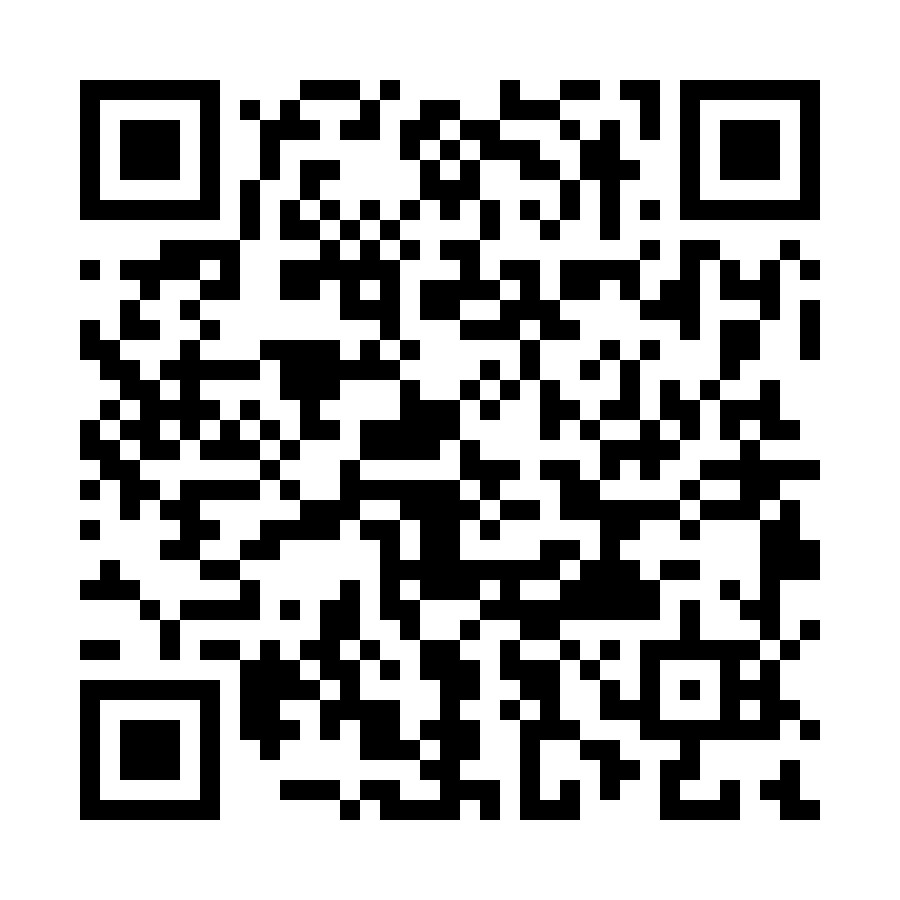 WeChat Donate
WeChat Donate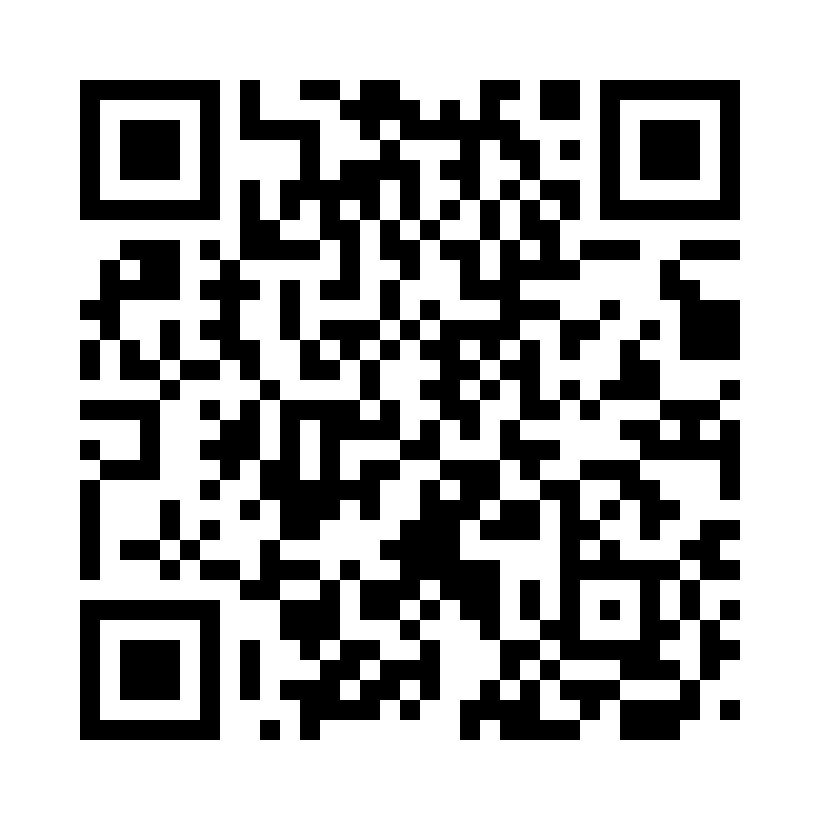 Alipay Donate
Alipay Donate
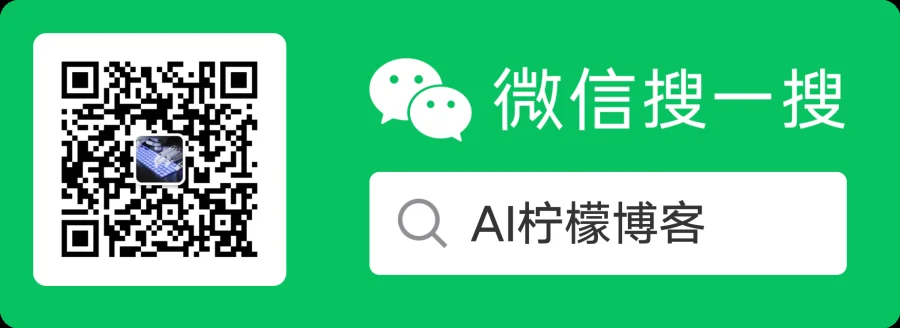
发表回复